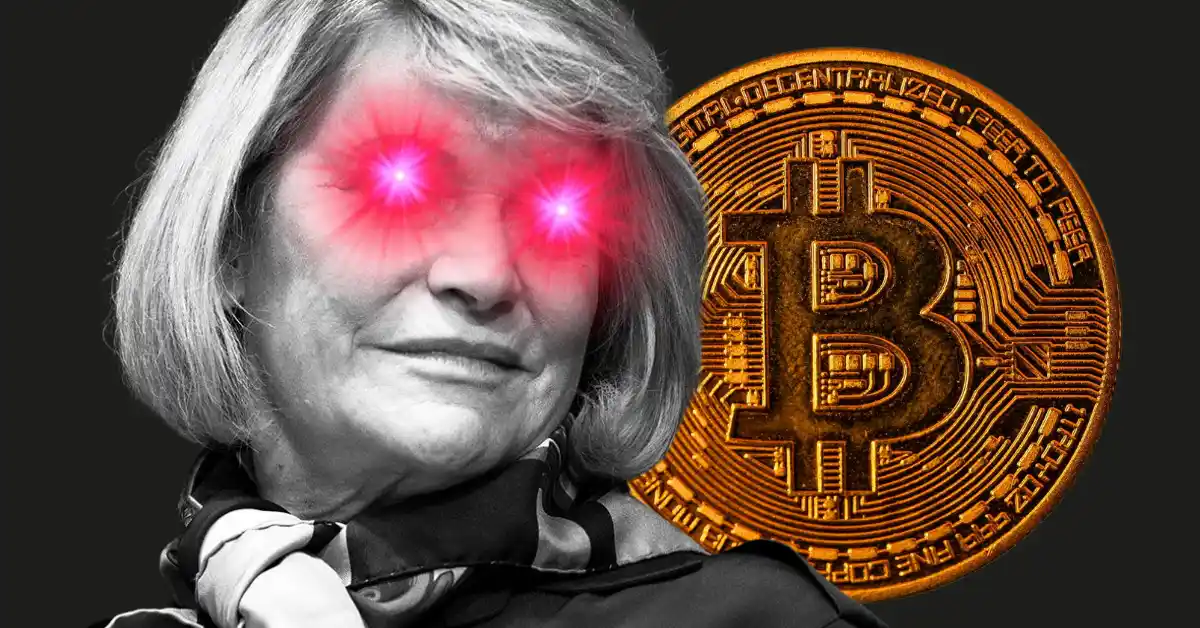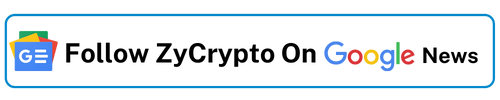Beginners charting tool guide on WingRiders DEX for token price, TVL and volume graph updates
One of the key new updated tools on WingRiders interface are the graphs, which allow Riders to monitor and analyze the assets’ price movement, TVL and trading volume within pools to develop trading strategies over time.
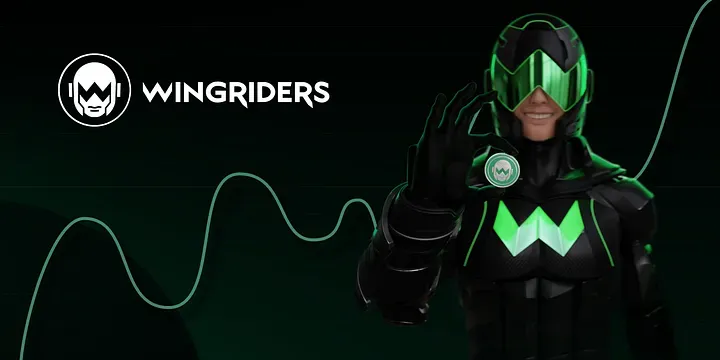
One of the key new updated tools on WingRiders interface are the graphs, which allow Riders to monitor and analyze the assets’ price movement, TVL and trading volume within pools to develop trading strategies over time. With these charting tools, it is possible to create charts and customize technical indicators for:
Token price
Pool TVL
Pool’s trading volume
Technical indicators can take on varied shapes, patterns and lines that help traders understand the price movements of any asset they are studying. In this guide, we will explore the various features of the updated Trading Graphs and how to use the tools effectively. Focusing on the token charts.
Riders, to summarize we will cover the following:
- Navigation of the Trading Graph
- Customizing the Trading Graph
- Adding Indicators to the Trading Graph
- Adding Drawing Tools to the Trading Graph
- Saving and Sharing the Trading Graph
Navigation of the Trading Graph
The Trading Graph on WingRiders is interactive and user-friendly. Riders can zoom in and out of the graph by using the scroll wheel on their mouse. They can also drag the graph to the left or right by holding down the left mouse button and moving the cursor. The horizontal axis of the graph displays the time period, and the vertical axis displays the price. Riders can click on any point on the graph to view more detailed information about that point, including the date, time, and price.
Customizing the Trading Graph
Riders can customize the Trading Graph on WingRiders to suit their preferences. They can change the time frame of the graph by selecting a preset time frame (e.g., 1 hour, 1 day, 1 week, etc.) or by selecting a custom time frame. They can also change the type of chart (e.g., candlestick, line, area, etc.) and adjust the colors and thickness of the chart lines.
Many traders use candlestick charts and their patterns to conduct technical analysis. A candlestick pattern is a graphical representation of a price movement on a candlestick chart. Candlestick patterns are utilized in technical analysis to forecast future price movements based on the present chart trend. Using Candlestick Pattern indicators on WingRiders, you can locate these patterns on the chart. Despite the fact that the movements of such charts frequently appear to be random, they occasionally establish patterns that traders utilize for technical analysis.
These patterns are separated into bullish and bearish indicators. Bullish patterns imply that the price of a security will likely increase, and bearish patterns indicate that the price will likely decrease.
Adding Indicators to the Trading Graph
Indicators are powerful tools that can help traders analyze price movements and make more informed trading decisions. WingRiders offers a wide range of indicators, including Moving Averages, Bollinger Bands, Moving average convergence/divergence (MACD), and more. To add an indicator to the Trading Graph, Riders can click on the “Indicators” button and select the indicator they want to add. They can then adjust the parameters of the indicator to suit their needs.
Traders employ indicator-based research to determine which trades to execute and where to enter and exit them. The WingRiders charting tool includes numerous market analysis indicators based on industry-standard formulae. Indicators are computations based on price or volume that are presented on a chart.
Some indicators provide clear buy and sell indications, while others must be interpreted according to a particular trading approach. Most traders who employ indicators employ multiple types that complement one another nicely. Based on these indicators, they search for a combination of signals.
Adding Drawing Tools to the Trading Graph
Drawing tools are another useful feature of the Trading Graph on WingRiders. This toolbar contains charting and drawing tools required for the chart area. Simple lines as well as long/short positions can be created here. By right-clicking each tool, an expanded selection appears, enabling more alternatives to be displayed. While the default tool set includes basic tools, more complex tools are available here. They allow Riders to mark important points on the graph and draw trendlines, channels, and other shapes to help visualize price movements. To add a drawing tool, Riders can click on the “Drawing Tools” button and select the tool they want to use. They can then draw on the graph by clicking and dragging their mouse.
One of the drawing tools is a trend line. Trend lines are useful for identifying and confirming trends. A trend line is a line drawn on a chart that links at least two price points and is frequently extended ahead to indicate areas of support and resistance. Positively sloped lines that support price action indicate that net demand is increasing. We have a bullish trend as long as the price movement remains above this line. Lines with a negative slope that function as price resistance indicate that net supply is increasing. We have a bearish trend as long as the price movement remains below this line.
Price will typically retest a sloped trend line numerous times before breaking, at which point we may see a trend reversal. The more points that can be connected, the stronger the trend line. Various techniques have varied parameters for how far apart connected price points can be and whether they should connect wicks or candle bodies, but all trend lines eventually break. TradingView has a clever sketching tool for graphically identifying trend lines on a chart. This tool can also be used to show trending indicators.
Saving and Sharing the Trading Graph
Riders can save and share their Trading Graphs on WingRiders to collaborate with other traders or to keep a record of their analysis. To save a graph, Riders can click on the “Save” button and enter a name for the graph. They can then access their saved graphs from the “My Charts” section of the website. To share a graph, Riders can click on the “Share” button and copy the link to the graph. They can then share this link with other traders or on social media.
WingRiders’ Trading Graph is a powerful tool that can help traders analyze price movements and make more informed trading decisions. By using the navigation, customization, indicator, and drawing tools, Riders can create customized graphs that suit their needs and save and share their work with others.
Enter WingRiders app and start using the new charts here.
Delegate Your Voting Power to FEED DRep in Cardano Governance.
DRep ID: drep12ukt4ctzmtf6l5rj76cddgf3dvuy0lfz7uky08jfvgr9ugaapz4 | We are driven to register as a DRep by our deep dedication to the Cardano ecosystem and our aspiration to take an active role in its development, ensuring that its progress stays true to the principles of decentralization, security, and community empowerment.DELEGATE VOTING POWER!